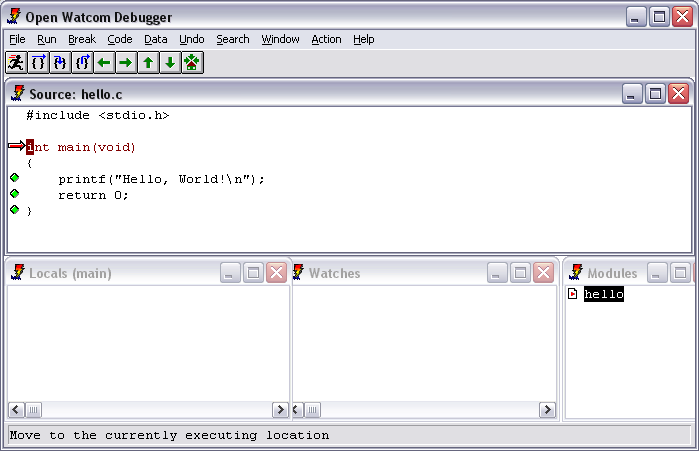I recommend creating a separate folder for each project that you make. It is easiest to create this folder before trying to create the project. You can name the folder whatever you like; it does not need to have the same name as your project (although that would be the common case).
From a console configured with the Open Watcom environment, type ide.
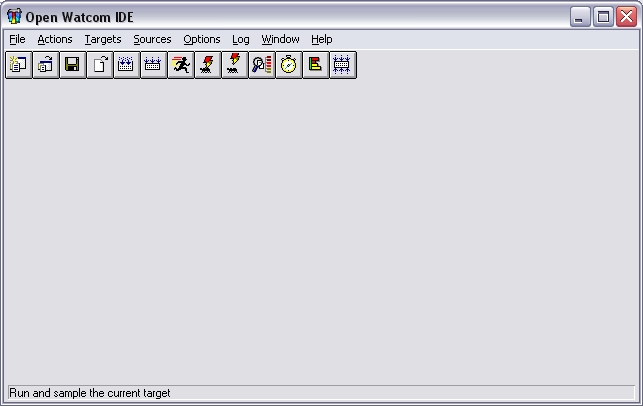
In the IDE, from the "File" menu select "New Project...". You can use "Open Project..." to open a project that already exists. Browse to the folder where you want to create the project and specify a name for the project by changing noname.wpj to something more suitable. Be sure to keep the .wpj extension on the project definition file.
Each project can have multiple "targets." A target is, for example, an executable file or a library. Large projects are typically composed of several related programs. You would define a different target for each program.
After specifying the project, you will be shown a "New Target" dialog box where you can provide the name for the target and the precise type of target you want to use. On Windows, the default will be a Win32 character mode (command line) executable. This is often what you want.
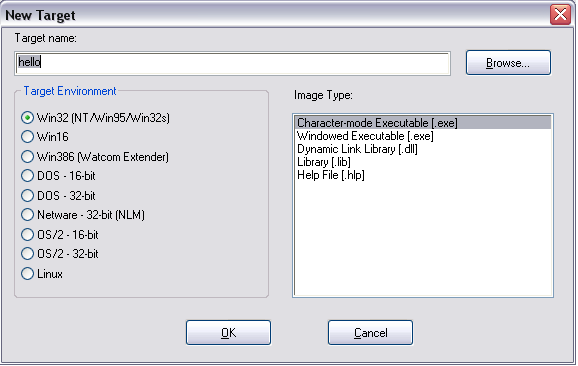
Once you have selected your target, the IDE will show a window for that target inside the main window. Right click inside the target window and select "New Source..." from the context menu that appears. Select the source file (or files) that you want to be part of your project. You can specify files that don't yet exist. After closing the file selection dialog, you will find the files you mentioned listed in the target window.
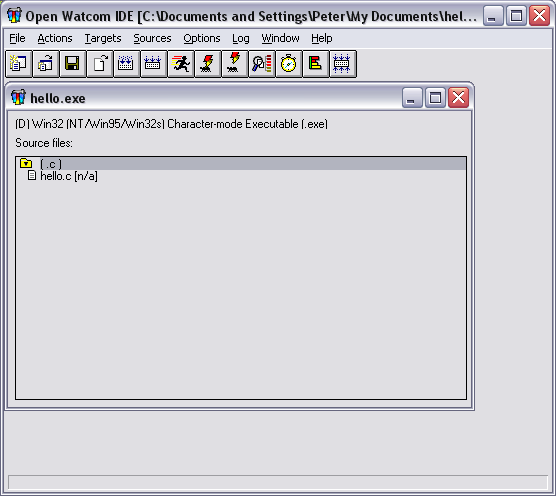
Double-click on the name of the file to launch the Open Watcom editor on that file. The editor is a separate program, but it communicates with the IDE as you will see. Enter a small sample program.
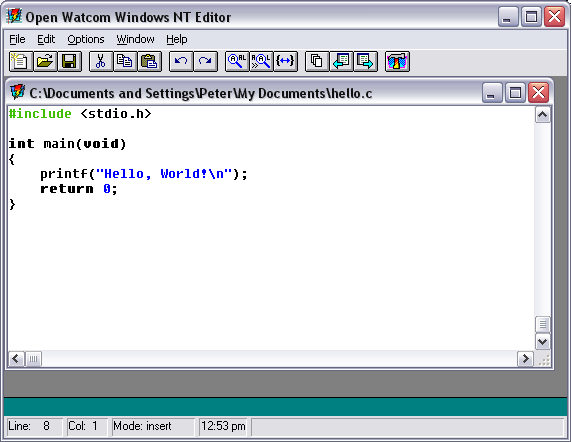
Switch back to the IDE and use F4 to make the current (and only target). You will be prompted to save your changes in the editor. The IDE opens a "log" window that shows the progress of the compilation. Error messages appear here. If you double-click on an error message you will be taken to the appropriate line of code in the editor.
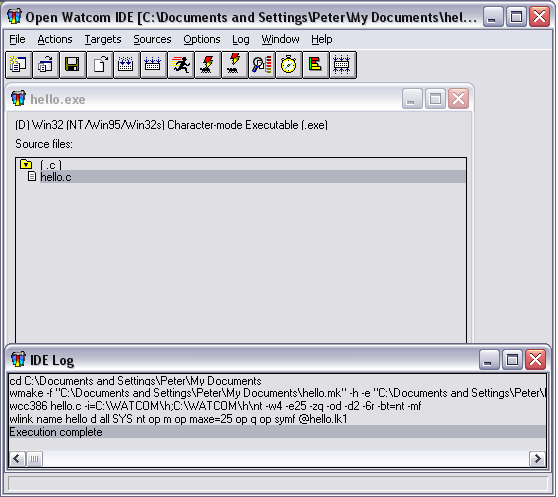
To run the program, you can click on the running man button on the IDE's toolbar. For a command line program this opens a new console and executes the program in that console. If your program terminates without pausing, the new console will close immediately, and you won't be able to easily see what the program does. In fact, if the program runs quickly, it may not be obvious that it runs at all! As a result of this, you may want to execute such programs in an entirely separate console window.
If your program requires command line arguments, you can specify them to the IDE using the "Options|Run Switches..." menu item.
By default, your program will be compiled with debugging support. To run the debugger, click on the "locally debug current target" button on the toolbar (the picture of the bug being zapped by a lightening bolt where the lightening is touching the bug). The debugger is also a separate program.